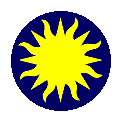 Frame
Menu
Frame
Menu
New Frame
Creates a new frame. Each frame has an unique
name.
Delete Frame
Unloads any FITS files and deletes the current
frame.
Clear Frame
Clears or Unloads any FITS files in the frame.
Reset Frame
Resets the current frame to default settings.
Refresh Frame
This allows the user to refresh or rerender
the current frame. This is usful for real-time applications where the underlining
shared memory segment or mmap file has changed contents.
Single Frame
Sets the display mode to single frame. One
frame is displayed at a time. You can use the TAB key or the Frame Menu
to advance to the next available frame. Only frames that are not 'Hidden'
are available.
Tile Frames
Sets the display mode to multiple frame mode.
The actual tile pattern use can be selected in the preferences, see
TILE.
When in TILE mode, the horizontal and vertical graphs are not available.
The TAB key or Frame Menu can be used to advance to the next available
frame. Only frames that are not 'Hidden' are available.
Blink Frames
Sets the display mode to blink mode. The blink
interval is set via the preference menu. Only frames that are not 'Hidden'
are available.
Show/Hide Frames
Allows the user to indicate which frames are
'Hidden' or not available. When a frame is 'Hidden', it is not available
for display, and can not be selected from the Frame Menu.
Match Frames
Scale, Rotate, and Pan all frames referenced
to the current frame based on the selected coordinate system.
Match Colorbars
Match the Colormap, Bias, and Contrast for
all frames referenced to the current frame.
Lock Crosshairs
When in crosshair mode, position the crosshair
cursor for all frame referenced to the current frame based on the selected
coordinate system.
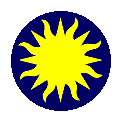 Frame
Menu
Frame
Menu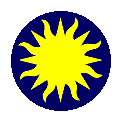 Frame
Menu
Frame
Menu