
 Copyright © Michael Richmond.
This work is licensed under a Creative Commons License.
Copyright © Michael Richmond.
This work is licensed under a Creative Commons License.
Locating objects in the solar system -- planets, asteroids, comets -- can be tricky. Although we can predict the motions of the major planets and asteroids accurately, orbits of the smaller bodies may change significantly over a small number of years: they may be perturbed by the gravitational forces of other bodies, or additional observations may improve their orbital elements. Comets are subject to large non-gravitational forces as surface material sublimates and shoots off their surfaces, sometimes in jets:

Moreover, new asteroids and comets are being discovered all the time; any planetarium program will have an old list which doesn't contain the latest discoveries.
I recommend using the JPL Solar System Dynamics web site as a good starting point for all things in the solar system. The tool I use the most is
When you connect to the site, you'll see a page with four buttons:

You should click on each one in turn to prepare to generate a list of positions for the object of interest.
Item 2 on the main page, Select Desired Options, contains two choices I usually select:
At this point, I submit the form. The JPL site returns an "ephemeris", which is simply a list of positions (and other properties) at a set of times. The default output runs across many columns; the important quantities are
Curious people may find a few additional columns interesting.
Once you have a list of dates, times and positions, you can use a planetarium program to figure out where to look ... or you can use one of the several on-line tools to make finding charts.
There are two big players in the on-line astronomical database game:
http://simbad.u-strasbg.fr/cgi-bin/WSimbad.pl (true home site in France)
http://simbad.harvard.edu/cgi-bin/WSimbad.pl (US mirror at Harvard)
http://nedwww.ipac.caltech.edu/
They both are great resources, with slightly different points of view: SIMBAD concentrates on stellar data, whereas NED specializes in information on extragalactic objects. There is quite a bit of overlap between their databases and their capabilities. I'll discuss SIMBAD here, since we can't do much extragalactic work at RIT.
If you just want some information on a star, you can go to the SIMBAD home page and enter a query by identifier or coordinates. For example, a search on 61 Cygni returns a page with a bunch of basic information:
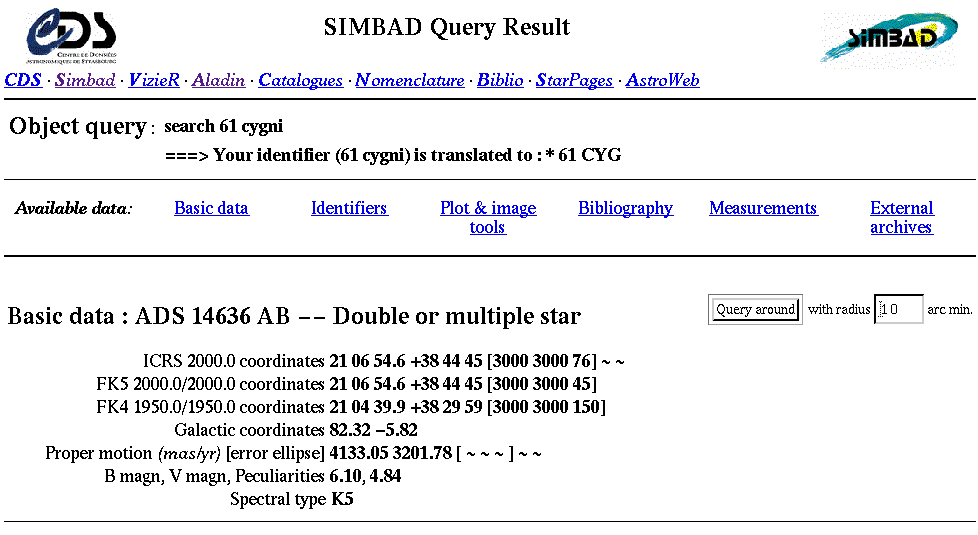
If that's not enough, further down on the returned page are
If you want to make a finding chart for an object, I recommend the
http://vizier.hia.nrc.ca/viz-bin/nph-aladin.pl?-rm=14.1&-server=Aladin
It will create charts which are well-matched to the scale of the RIT Observatory's CCD camera, and provide a wealth of additional information. For example, let's consider the star WZ Sge, an interacting binary which very rarely increases in brightness by over a factor of 100.
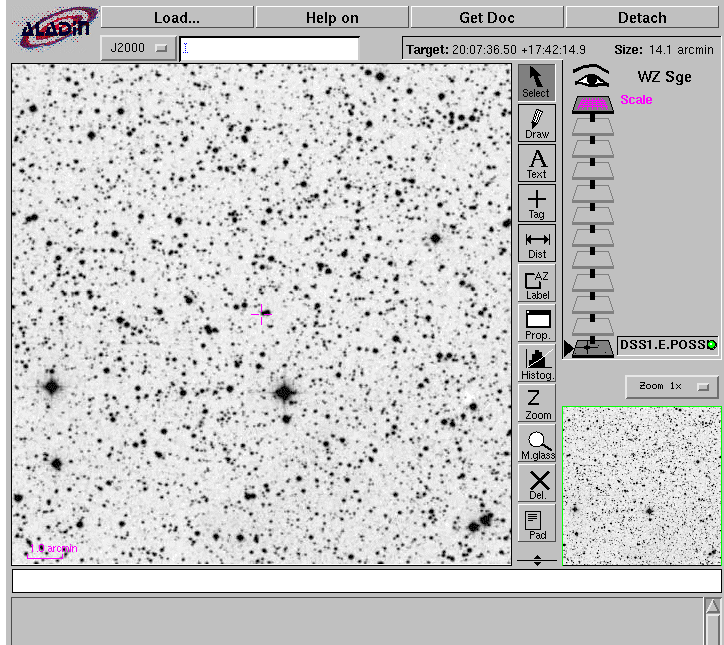

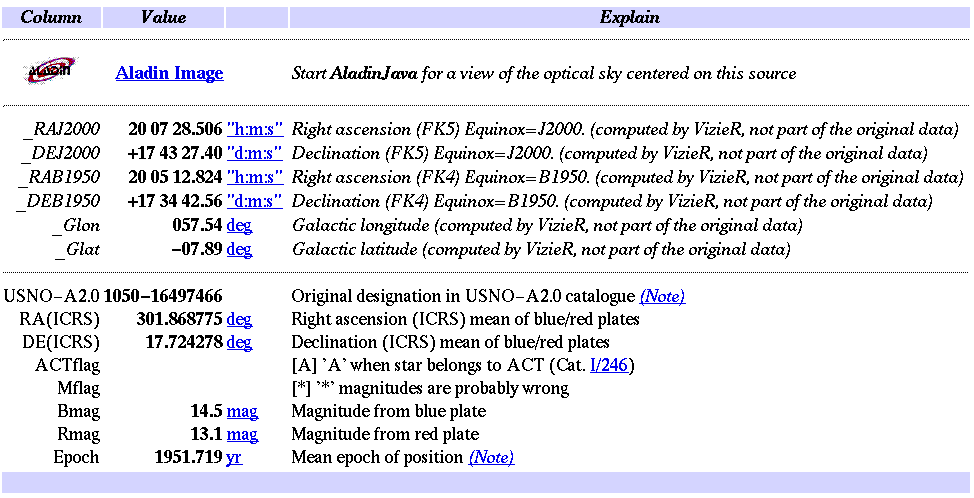
Exercises:
- Look up the position of the following object for last night (Sep 16, 2003 EST = Sep 17, 2003 UT). Be sure to request position each hour.
- asteroid Renate
- Make a finding chart for your object. Mark by hand the position of the object at 9:00 PM, 11:00 PM, and 1:00 AM local time.
- Find two stars in the field which have approximately the same magnitude as your object. Mark them by hand on your chart.
- The RIT 12-inch telescope and CCD camera (without focal reducer) yield a field of view about 16 by 12 arcminutes. How does your chart compare to this field?
- Compare your chart to the image of Renate taken last night by Professor Davis. Can you figure out the orientation of the image? Can you find the asteroid Renate? Perhaps it might help to blink.
 Copyright © Michael Richmond.
This work is licensed under a Creative Commons License.
Copyright © Michael Richmond.
This work is licensed under a Creative Commons License.