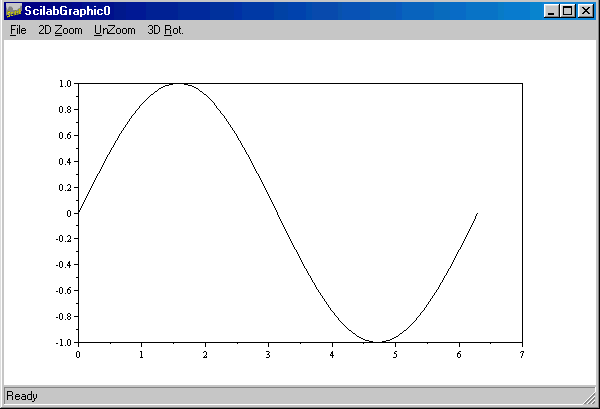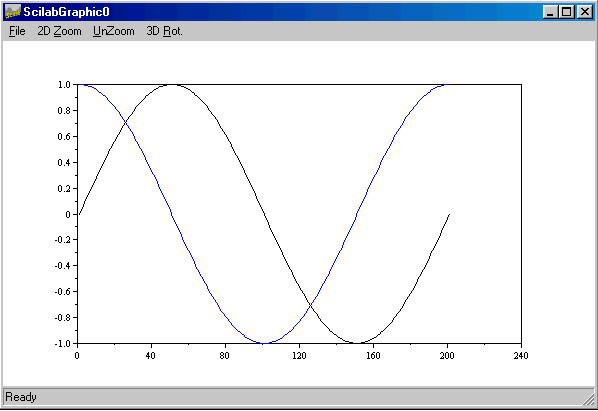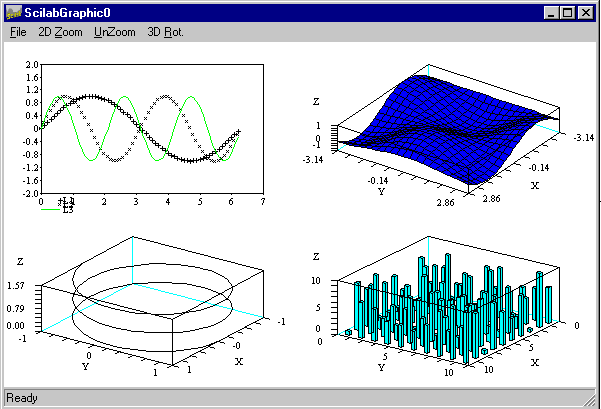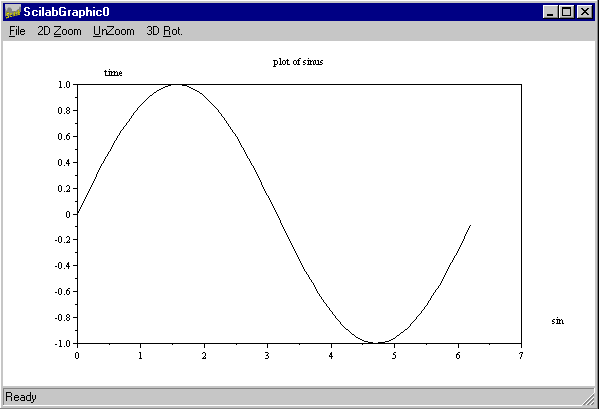Creating a Plot
The plot function has
different forms, depending on the input arguments. If y is
a vector, plot(y) produces a piecewise linear graph of the
elements of y versus the index of the elements of y.
If you specify two vectors as arguments, plot(x,y) produces
a graph of y versus x.
For example, to plot the value of the sine function
from zero to 2 , use
, use
t =
0:%pi/100:2*%pi;
y = sin(t);
plot(t,y);
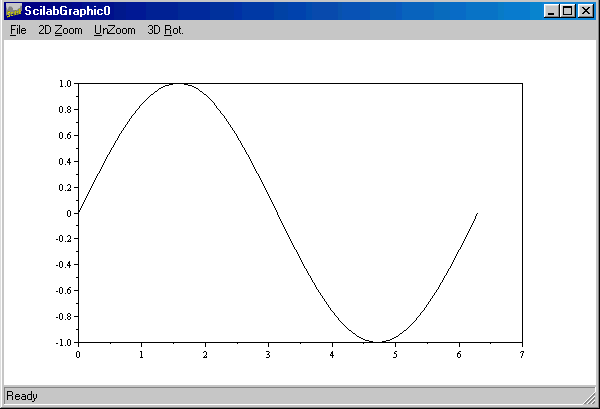
Multiple x-y
pairs create multiple graphs with a single call to plot. SCILAB
automatically cycles through a predefined (but user settable) list of colors to
allow discrimination between each set of data. For example, these statements
plot two related functions of t, each curve in a separate
distinguishing color:
For example,
plot([sin(t);cos(t)]);
produces,
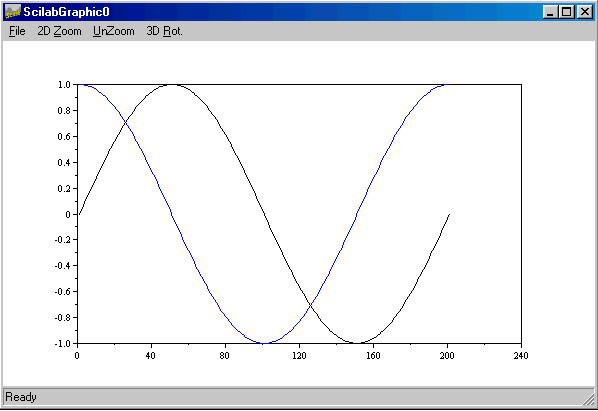
Subplots
The subplot function allows
you to display multiple plots in the same window or print them on the same piece
of paper.
Typing,
subplot(m,n,p)
subplot(mnp)
breaks the figure window into an m-by-n matrix of
small subplots and selects the pth subplot for the current plot.
The plots are numbered along first the top row of the figure window, then the
second row, and so on. For example, to plot data in four different subregions of
the figure window,
subplot(221)
plot2d()
subplot(222)
plot3d()
subplot(2,2,3)
param3d()
subplot(2,2,4)
hist3d()
produces,
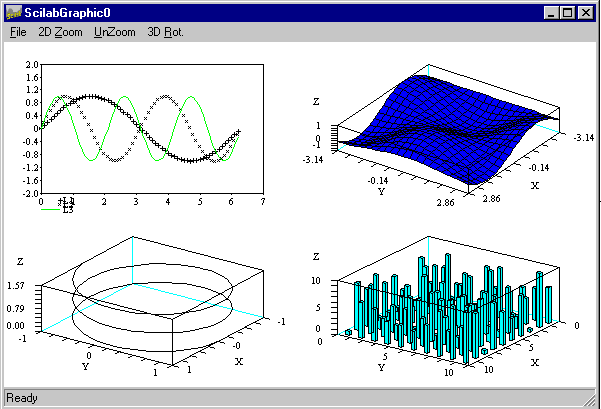
Controlling Axes
Ordinarily, SCILAB finds the maxima and
minima of the data and chooses an appropriate plot box and axes labeling. The axis
function overrides the default by setting custom axis limits,
square(xmin xmax ymin ymax)
The requested values xmin, xmax, ymin, ymax are the boundaries of the
graphics frame and square changes the graphics window dimensions in order to have an isometric plot.
By typing,
xset("default")
The original default size will be used
for the graphic windows.
Axes Labels and Titles
The x-axis and y-axis
labels and caption (Title) of the plot can be given in the plot
function itself. typing
plot(x,y,[xcap,ycap,caption])
For example,
x=0:0.1:2*%pi;
// simple plot
plot(sin(x))
// using captions
xbasc()
plot(x,sin(x),"sin","time","plot of sinus")
This produces,
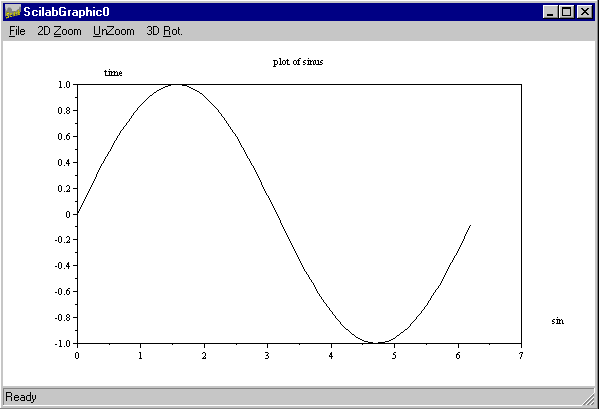
Printing Graphics
The Print option on the File
menu and the print command both print MATLAB figures. The Print
menu brings up a dialog box that lets you to print the figure.
 |
Window to Paper |
The simplest command to get a paper copy of a plot is to click on the print
button of the SCILAB graphic window.
The simplest way to get a Postscript file containing SCILAB plot is :
driver('Pos') // selects a graphics driver
xinit('foo.ps') // initialization of a graphics driver
plot3d1(); // demo of plot3d1
xend() // closes
graphics session
driver('Rec')
plot3d1()
xbasimp(0,’foo1.ps’) //send graphics to a Postscript printer or in a file
The Postscript files (foo.ps
or foo1.ps ) generated by SCILAB cannot be directly sent to a Postscript
printer, they need a preamble. Therefore, printing is done through the use of
Unix scripts or programs which are provided with SCILAB. The program Blpr
is used to print a set of SCILAB
Graphics on a single sheet
of paper and is used as follows :
Blpr string-title file1.ps file2.ps
> result
You can then print the file result with
the classical Unix command :
lpr -Pprinter-name result
or use the ghostview Postscript
interpreter on your Unix workstation to see the result.