
 Copyright © Michael Richmond.
This work is licensed under a Creative Commons License.
Copyright © Michael Richmond.
This work is licensed under a Creative Commons License.
There are many, many different ways that astronomers refer to objects in the sky. You might read any of the following sentences in a technical paper:
What do all these abbreviations mean? Where can you go to look up the positions and other properties of these sources? Back in the old days, we had to know the meaning of all the acroynms, so that we could walk to the proper shelf in the library and pull the correct catalog off the shelf. These days, however, there are several web sites that make it much easier.
Locating objects in the solar system -- planets, asteroids, comets -- can be tricky. Although we can predict the motions of the major planets and asteroids accurately, orbits of the smaller bodies may change significantly over a small number of years: they may be perturbed by the gravitational forces of other bodies, or additional observations may improve their orbital elements. Comets are subject to large non-gravitational forces as surface material sublimates and shoots off their surfaces, sometimes in jets:

Moreover, new asteroids and comets are being discovered all the time; any planetarium program will have an old list which doesn't contain the latest discoveries.
I recommend using the JPL Solar System Dynamics web site as a good starting point for all things in the solar system. The tool I use the most is
When you connect to the site, you'll see a page with several choices:
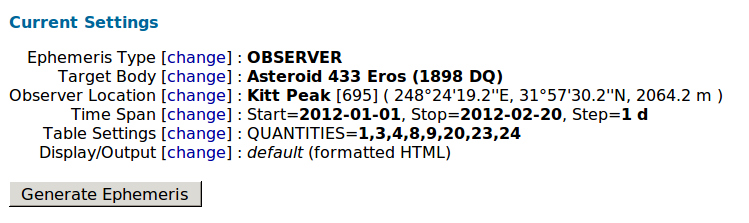
You should click on each one in turn to prepare to generate a list of positions for the object of interest.
At this point, I submit the form. The JPL site returns an "ephemeris", which is simply a list of positions (and other properties) at a set of times. The default output runs across many columns; the important quantities are
Curious people may find a few additional columns interesting.
Once you have a list of dates, times and positions, you can use a planetarium program to figure out where to look ... or you can use one of the several on-line tools to make finding charts.
Exercise:
- Look up the (RA, Dec) position of asteroid 1998WT for the date March 4, 2005. Use Yerkes Observatory as the observer's location. Write down the asteroid's position at UT 02:45:00 and 02:50:00.
Here's a picture of the asteroid 1998WT at UT March 4, 2005, 02:45:00, as seen from Yerkes. Can you identify the asteroid?
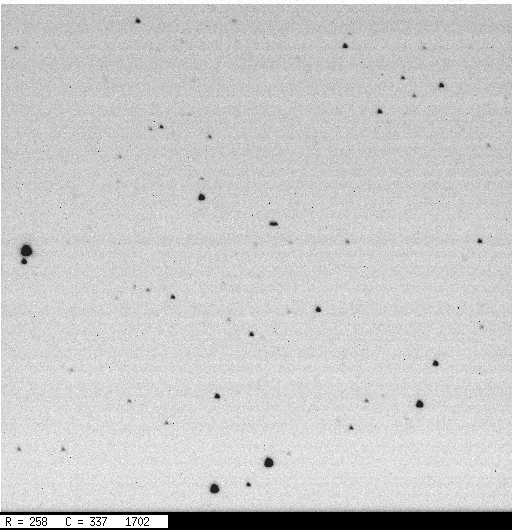
So now we know the position of the asteroid -- but what about the stars around it?
There are two big players in the on-line astronomical database game:
They both are great resources, with slightly different points of view: SIMBAD concentrates on stellar data, whereas NED specializes in information on extragalactic objects. There is quite a bit of overlap between their databases and their capabilities. I'll discuss SIMBAD here, since we can't do much extragalactic work at RIT.
If you just want some information on a star, you can go to the SIMBAD "basic search" home page and enter a query by identifier or coordinates. For example, a search on 61 Cygni returns a page with a bunch of basic information:
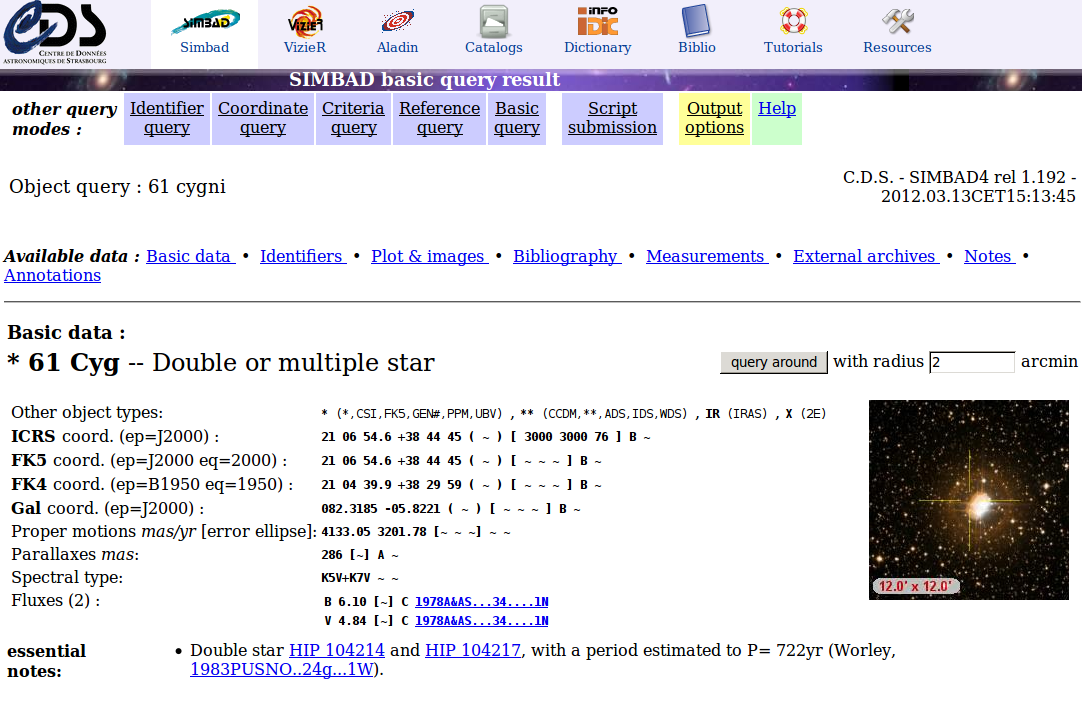
If that's not enough, further down on the returned page are
If you want to make a finding chart for an object, I recommend the
It will create charts which are well-matched to the scale of the RIT Observatory's CCD camera, and provide a wealth of additional information. For example, let's consider the asteroid 1998 WT.
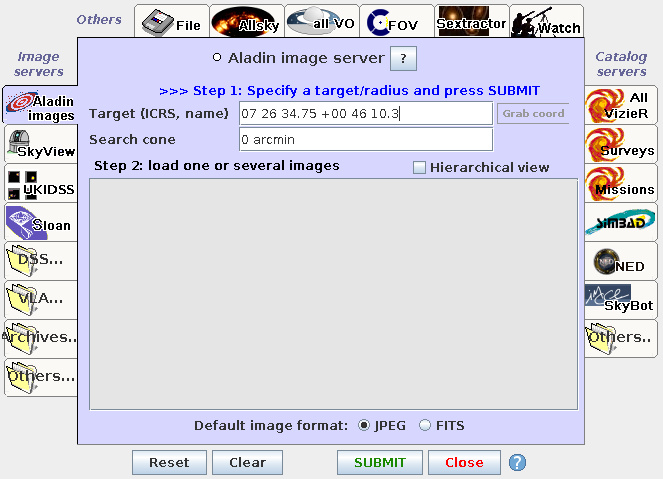
then press Submit
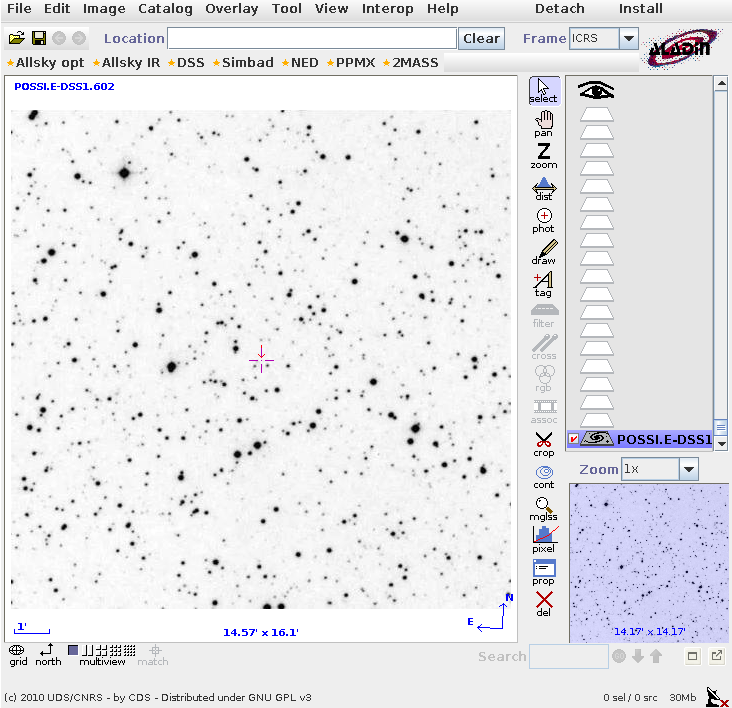
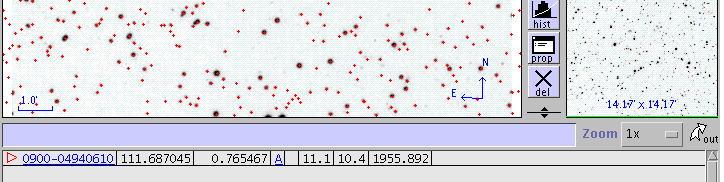
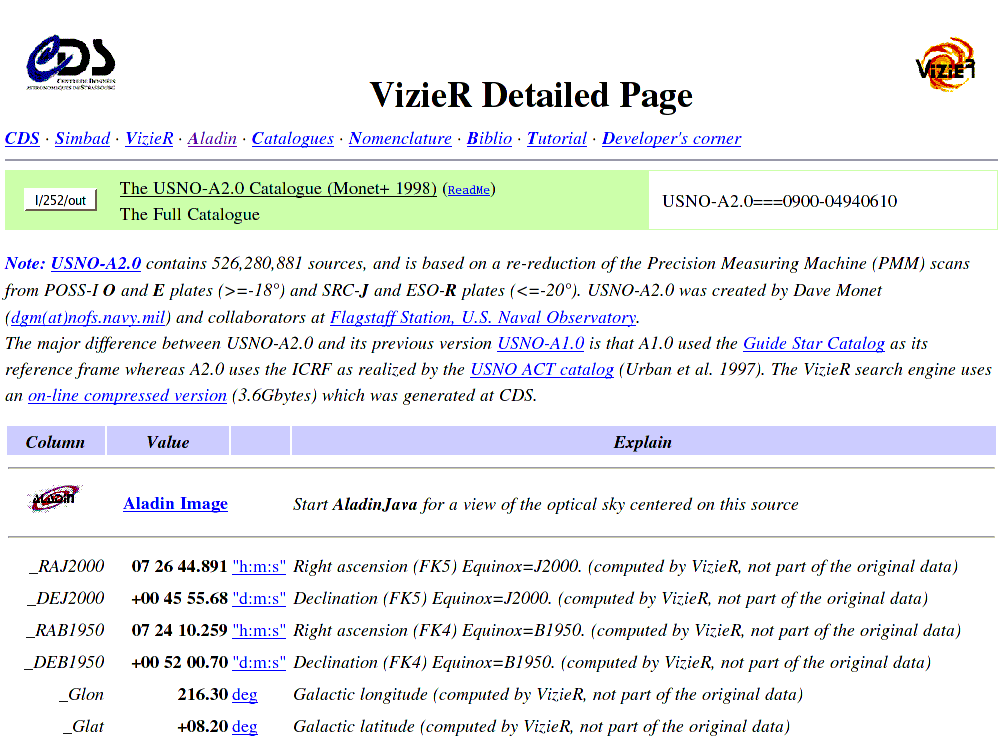
Exercise:
- What are the (RA, Dec) coordinates of star A in the Yerkes image below? Can you provide them both in decimal degrees, and in HH:MM:SS.s format?
- What is the distance between star A and the asteroid? Express this distance in arcseconds.
- The brightness of stars (as we will see later) is often expressed as a "magnitude". What is the R-band magnitude of star A?
- In the Aladin image, which way is North? (Hint: Declination increases as one goes to the North)
- In the Aladin image, which way is East? (Hint: Right Ascension increases as one goes to the East)
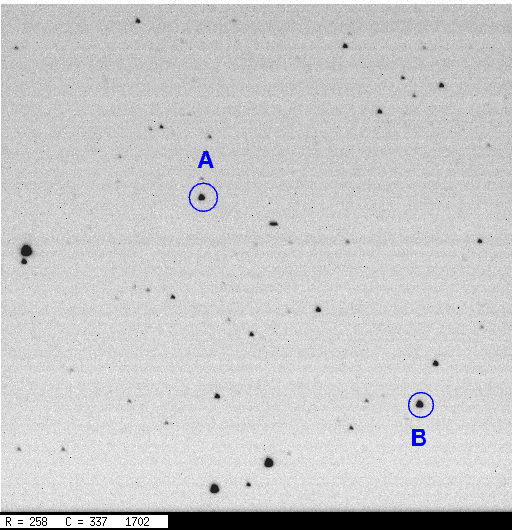
 Copyright © Michael Richmond.
This work is licensed under a Creative Commons License.
Copyright © Michael Richmond.
This work is licensed under a Creative Commons License.