 Copyright © Michael Richmond.
This work is licensed under a Creative Commons License.
Copyright © Michael Richmond.
This work is licensed under a Creative Commons License.
Chandra X-ray data exercise 1
Today is the first of a two-part series of
exercises in which you will analyze some
X-ray data taken by the Chandra satellite.
You can find the list of observations
from which our targets will be taken at
We'll follow many of the steps and instructions
given in
X-ray Spectroscopy of Supernova Remnants - ds9 Version,
which is a resource listed on
Chandra X-ray Center's "Investigating Supernova Remnants" page.
Using ds9
We'll be using
SAOImage ds9
to display and analyze Chandra data,
so make sure that you can run it on your computer.
The program is free and has versions that should
run on Windows, Mac OS, and Linux.
We will use ds9
to download directly the datasets we're going to use in these
exercises,
rather than copying big datafiles to our hard drives
and then opening those local versions.
Follow these steps:
- run ds9
- choose Analysis -> Virtual Observatory,
which should open a new small window;
- in this small window, choose "Rutgers Primary MOOC X-ray Analysis Server",
which should open another new window
- click on the entry for ObsID = 115,
the first line labelled
"ACIS Observations of Tycho and Kepler"
- (you can now close the two small windows,
leaving only the main "SAOImage ds9" window)
This should load the dataset into ds9,
and display it in the main ds9 window:
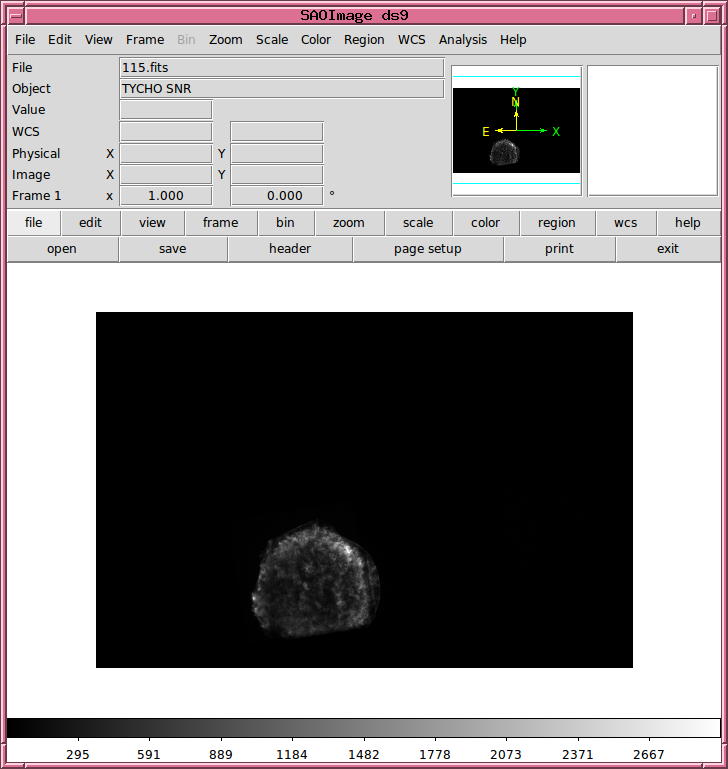
Playing with Tycho
To begin, experiment with the regular ds9 buttons
and options to make sure you can
- move around to center any desired portion of the image
- zoom in and out
- figure out the RA and Dec of any area
(expressed in decimal degrees or sexigesimal notation)
- change the contrast settings of the image
For example, can you set the contrast to a high enough
level that you can see the outlines of the individual CCDs
on the Chandra focal plane?
In order to enable your ability to create, modify, and delete "regions"
of the image,
- choose Edit -> Region
and verify that the "Region" item under "Edit" is now checked
When you have mastered those tasks,
it's time for a bit of calculation.
Use the
File -> Display Header
command to pop up a window with the FITS header
of this dataset.
Using the information in the header,
answer some questions.
Part 1:
- How long was the exposure?
(Hint: the answer is much longer than 3.2 seconds)
- How many arcseconds per pixel?
(Hint: look at the CDELT1 and CDELT2 keywords)
- Measure the radius of the supernova remnant in arcseconds
- Look up the distance to Tycho's SN remnant;
not in the FITS header, use
ADS Abstract Service
to find a paper published in the last 10 years
which provides an estimate
- Using your measurements of angular radius and distance,
compute the linear radius of the remnant
- Compute the typical speed of the ejecta, in km/sec
Using Chandra-Ed Tools: adding up counts
Create a region which encloses the entire visible
extent of the SN remnant.
Now, we'll use one of the tools in the Chandra-Ed toolbox
to analyze the properties of the image inside this region.
You can access these tools via
Analysis -> Chandra-Ed Analysis Tools .
The "Overview of Chandra-Ed Analysis Tools"
is a good reference -- you might read it if you
have questions.
Part 2:
- How many counts are inside this region?
- Compute the average surface brightness of the entire
remnant, in units of counts per pixel
Now, we'll define three areas within the SN remnant:
a central region (which is relatively dark),
a section of the North-West rim (which is very bright),
and a bright knot in the South-East rim.
Use the Region command to create a circular
region about 10 pixels in radius, and move it
to each of these areas in turn to make measurements.
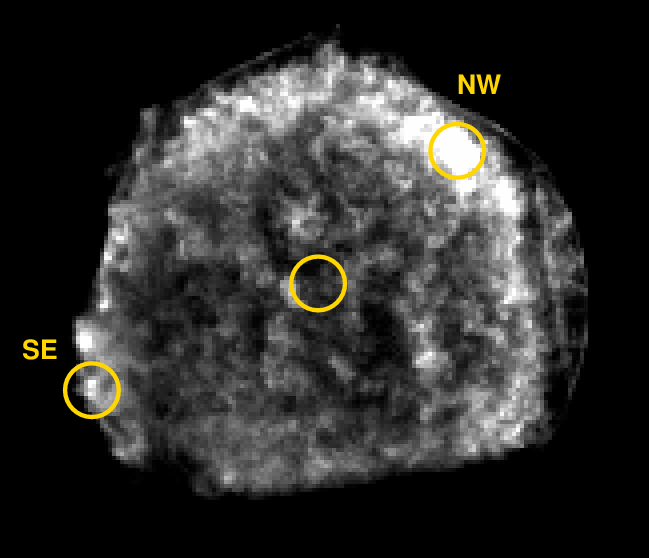
(Hint: it simplifies your life to have only one region
at a time. Delete any previous regions before creating
a new one).
- Measure the surface brightness within each of the
three regions.
- Express the surface brightness of each region
relative to the average surface brightness
of the entire remnant.
Using Chandra-Ed Tools: making a spectrum
Remember, one of the features of CCDs in the X-ray regime
is that they provide a rough measure of the
energy of each photon.
We can therefore make a low-resolution spectrum
using the information stored in (what looks like) an ordinary
X-ray image.
Part 3
- Place your circular region of radius 10 pixels
over the central portion of the supernova remnant.
- Use the
Analysis -> Chandra-Ed Analysis Tools -> Quick Energy Spectrum
tool to create a quick-and-dirty graph showing the spectrum.
- Left-click and drag within the graph to zoom in on the
interesting region -- say, from energy 0 - 4000 eV.
You can zoom back out to the full graph with right-click.
- Identify the energies of the three largest peaks in the
spectrum of this region.
- Look up the identities of these lines in the
X-ray Spectroscopy of Supernova Remnants ds9 Activity
- You can examine a list of the spectrum values
with File -> List Data option of
the graph window.
What is the bin size in energy for this spectrum?
- Save a copy of the quick-and-dirty spectrum
to your computer using the
File -> Save Data option.
Verify that you can open and read this file.
The "Quick Energy Spectrum" tool is simple and quick,
but provides no adjustments.
If you want to see a more detailed spectrum,
and fit a model to the data at the same time,
you can use the
Analysis -> Chandra-Ed Analysis Tools -> CIAO/Sherpa Spectral Fit
option instead.
- Use the
Analysis -> Chandra-Ed Analysis Tools -> CIAO/Sherpa Spectral Fit
tool to create a detailed spectrum of this region.
Choose "Model type" = Brehmsstrahlung,
and choose "plot residuals" as well.
- Compare this spectrum with that created by the
"Quick Energy" tool.
- What is the bin size in energy used to create this spectrum?
- This tool creates a window which describes the model fit
to the data. What was the temperature of the
model in this case?
- Look at the smooth black line in the graph, which represents the
fitted model of brehmsstrahlung radiation.
Is it a good fit to this dataset?
Variations in spectrum across the remnant?
Let's do a little scientific investigation.
Is this big cloud of gas uniform in its chemical
composition,
or are there variations in the elemental
mix from place to place?
Part 4:
- Use a brehmsstrahlung model fit to the data in the central
region,
and write down the following information:
- fitted temperature of continuum radiation
- elements responsible for all strong emission lines,
written in order from strongest to weakest
- Repeat for the NW rim region.
- Repeat for the SE knot.
- Do you see any big differences between these regions?
Another way to look for abundance variations
Let's use another of the Chandra-Ed tools
to make a visual check for variations
in chemical abundance across the remnant.
Part 5:
- Create a region which encloses the entire
visible extent of the nebula.
- Use
Analysis -> Chandra-Ed Analysis Tools -> Energy Filter
to display only photons with energies between
1.8 and 1.92 keV.
These energies correspond to emission by the
K-shell electrons in Silicon atoms.
- Use Frame -> Blink
to switch between images of all photons,
and only those in this range of energies.
Do you see any big differences?
- Repeat this process for photon energies
corresponding to Sulfur, Argon, and Iron K-shell electrons
(Iron K-shell lines are around 6.5 keV).
- Do you see any portions of the remnant which are
particularly rich in Iron?
- Search for a paper published in 2017 which
describes an iron-rich knot in Tycho's supernova remnant.
Note the authors and journal reference.
Does their knot correspond to yours?
What do the authors say about this knot?
For more information
 Copyright © Michael Richmond.
This work is licensed under a Creative Commons License.
Copyright © Michael Richmond.
This work is licensed under a Creative Commons License.
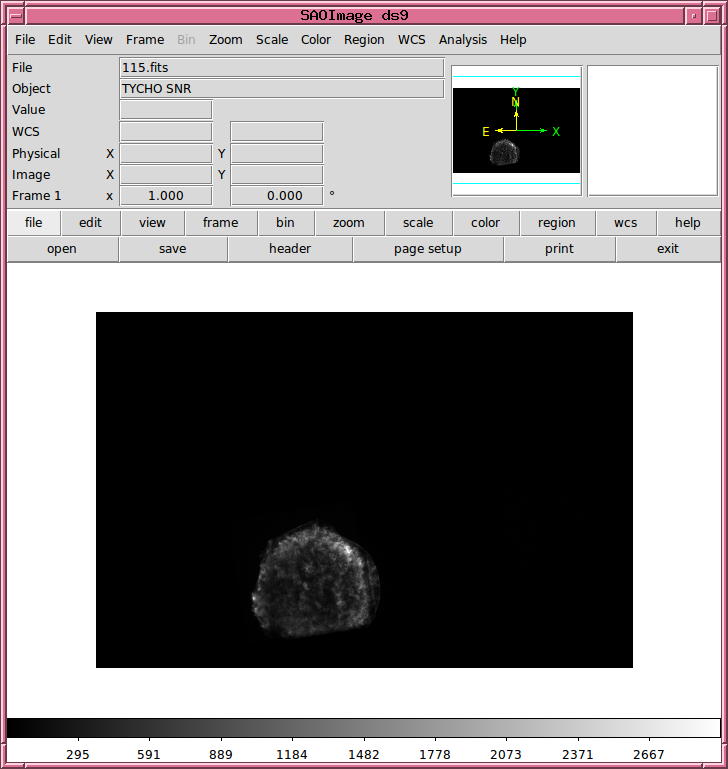
 Copyright © Michael Richmond.
This work is licensed under a Creative Commons License.
Copyright © Michael Richmond.
This work is licensed under a Creative Commons License.
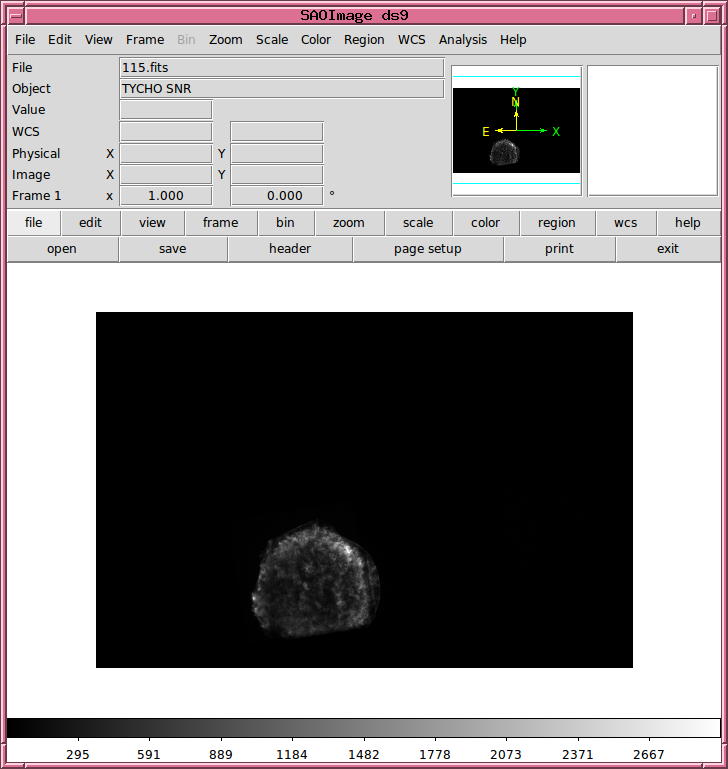
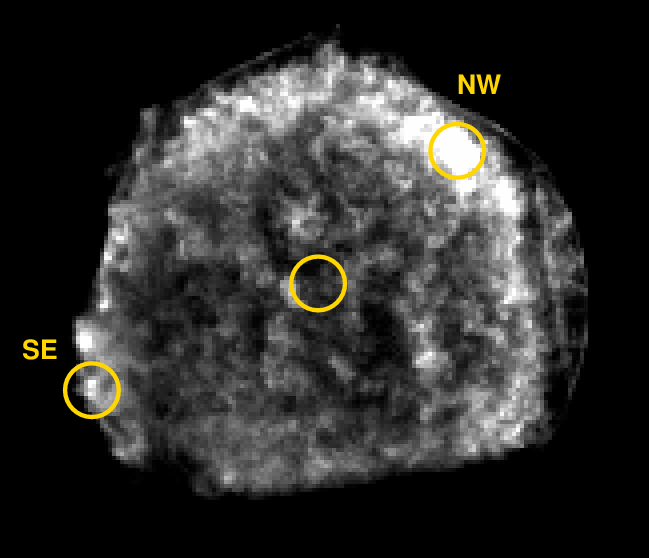
 Copyright © Michael Richmond.
This work is licensed under a Creative Commons License.
Copyright © Michael Richmond.
This work is licensed under a Creative Commons License.