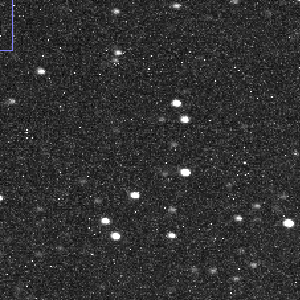
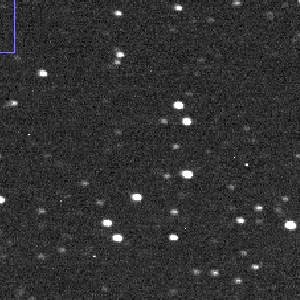
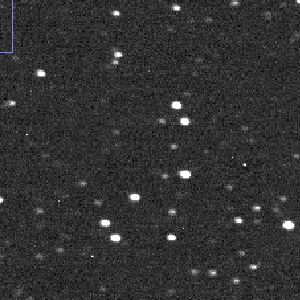
 Copyright © Michael Richmond.
This work is licensed under a Creative Commons License.
Copyright © Michael Richmond.
This work is licensed under a Creative Commons License.
Today is the first of a two-part series of exercises in which you will analyze some optical CCD data taken by at the RIT Observatory. You can find the images we'll be using at
The goal today is to convert a series of "raw" CCD images, with all their defects, into a series of "clean" CCD images. We can then measure properties of stars in the "clean" CCD images in our next meeting.
| raw | dark-subtracted | dark-subtracted and flat-fielded |
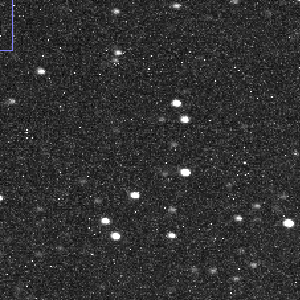
|
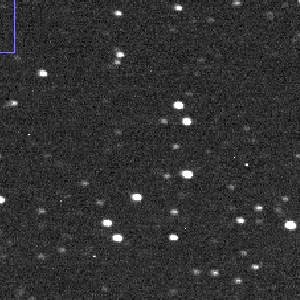
|
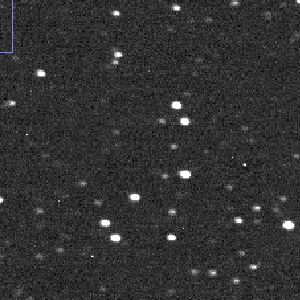
|
We'll be using AstroImageJ to display and analyze CCD images, so make sure that you can run it on your computer. The program is free and has versions that should run on Windows, Mac OS, and Linux.
One of our former RIT graduate students, Andy Lipnicky, has written some tutorials for using AstroImageJ.
You might read his guide if you have questions along the way.
First, you should download copies of the raw FITS images we'll be using to your local computer. There are about 130 images, but each one is pretty small (only 512 x 512 pixels), so the total size of the dataset is only around 68 Megabytes.
First, grab this gzip'ed tar file:
Download it and place it into a new, empty directory (folder) on your computer. Then unpack it. You should find a mixture of images: darks, flats, and target images of V404 Cygni.
Create a new sub-directory (folder) inside this directory full of images. Call this new sub-directory work.
Part 1:
To begin, experiment with the regular AstroImageJ commands and options to make sure you can
Pick just one of the target images: v404cyg_i-400.fit, which I'll call "target image 400" for short. Below is a picture of this raw image:
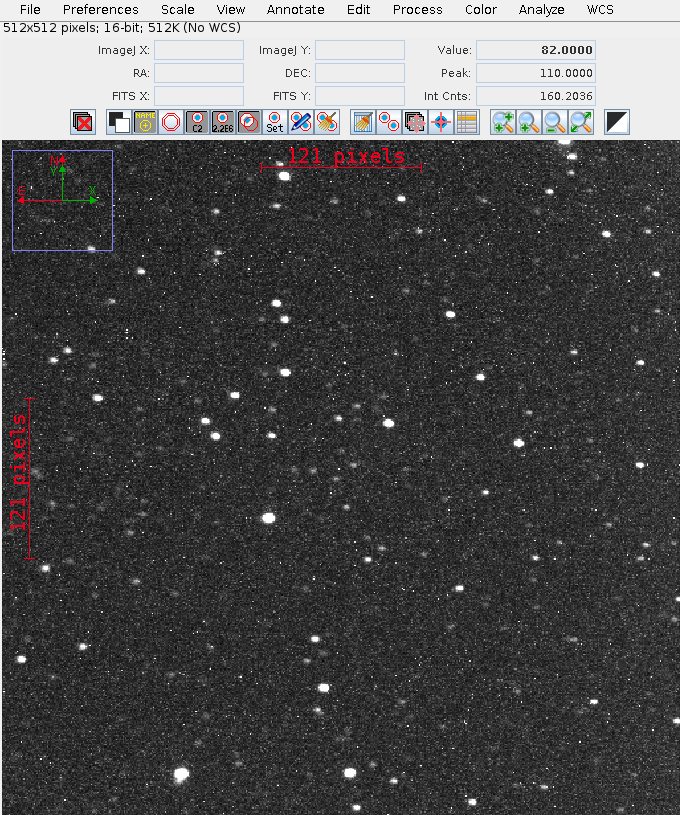
Open this image and use it to answer the following questions.
Part 2:
If we take a picture with the shutter closed, our camera SHOULD record an image which is completely empty -- no signal at all. Right? But CCDs don't work that way. Even if no light hits the silicon, electrons can still be knocked free by thermal motions of the atoms.
Let's find out just how large a signal is created this way.
First, create a "master" dark frame from the 20 individual 1-second dark exposures. Open the first image, so that you see a window showing that image. Then, in that's window's "File" menu item, choose Open Image Sequence in new window. Fill in the following menu so that you choose all the images with names like
dark1-*
Once you have a "stack" of all 20 of these images, you can view each one in turn by dragging the slider at the bottom of the window.

Next, combine all these images into a single, "master" 1-second dark by using Process -> Combine stack slices into single image command; choose the "median" option.
Save the "master" dark as a FITS image with name master_dark1.fits.
Part 3:
There is also a series of 20 dark images with a longer, 20-second exposure time. Use the same steps to create a "master" 20-second dark image, called master_dark20.fits.
Creating a master flatfield image
What should happen if we take an image of a blank white, uniformly lit card? We SHOULD see a picture which has the same pixel values everywhere -- a nice, uniform, white (or maybe grey).
But if you take a real picture with a real CCD, attached to a real telescope, you will usually see something quite different. Something which is NOT uniform at all!
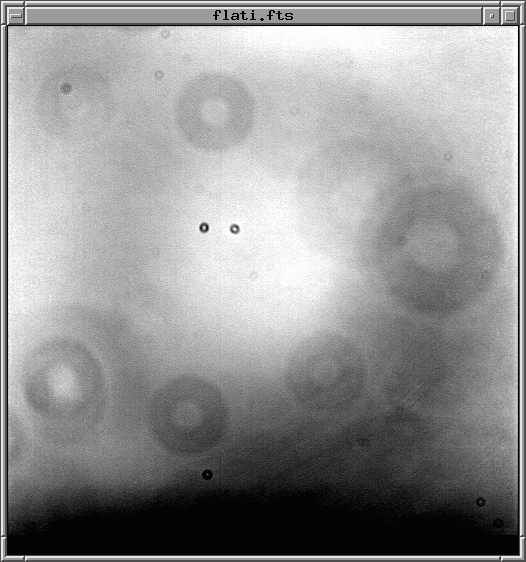
Typically, these "flatfield" images show evidence for several types of defects:
If we can make a map of these defects, then we can correct for them later. Let's try that with data from this evening. I took pictures of the twilight sky, just after sunset, when it was still too bright to show stars. There is a set of 20 images, all with names like flati-001.fit.
First, we'll need to subtract the "master" dark frame of the appropriate exposure time from each of these raw flatfield images; then, we'll combine them all using a median technique to yield the "master" flatfield image.
Part 4
The result should be a set of new, dark-subtracted images inside the new sub-directory you just created.
It's probably a good idea to close all but one of the image windows you currently have open; the screen is getting crowded.
We can now combine these modified flatfield images to create a "master" flatfield image.
Okay, we're ready for the big step: we are going to clean the target images. Our procedure will be equivalent to these mathematical steps:
Step 1: subtract appropriate master dark
Step 2: divide by a normalized version of master flat
We could also write that, on a pixel-by-pixel basis, we will do this:
raw(i,j) - master_dark(i,j)
clean pixel (i,j) = [ --------------------------------- ] * FLATMEAN
master_flat(i,j)
where FLATMEAN is the mean pixel value in the master flatfield image.
The quick and easy way to do this in AstroImageJ is to use the Process -> Data Reduction Facility again. Create a new window to hold a stack of images: the raw target images of V404 Cyg.
Part 5:
The result should be that a set of nice-looking images appears in your work sub-directory. These images should be mostly free of hot pixels, and mostly free of obvious flat-field image defects.
If your images still look crummy, check with the instructor.
Okay, you have a set of clean images showing V404 Cyg and a bunch of other stars. Good! We'll deal with photometry next time, so for now, just measure some image properties and get ready for the science.
Part 6:
 Copyright © Michael Richmond.
This work is licensed under a Creative Commons License.
Copyright © Michael Richmond.
This work is licensed under a Creative Commons License.